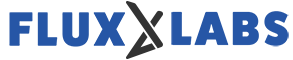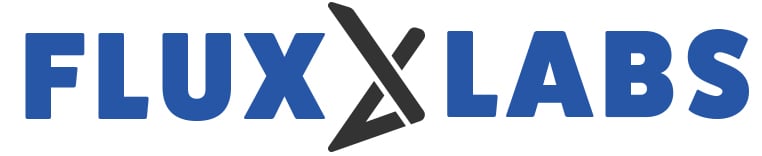1.Prerequisites
- Windows, Mac, Linux: Chrome, Firefox, Safari, Microsoft Edge
- Android & Chromebook: Chrome
- Apple iOS: Safari
2.Signing In
In the web browser of your choice (as listed above), visit https://web.corenexa.com.

Users can also utilize Google and Microsoft O365* (Coming Soon) accounts and passwords to authenticate. The user’s email field in Account Manager must match their Google or Microsoft email address.
3.Homepage
The following is the home page for the browser app.

There are quick application links in the upper right hand corner of the home screen. A tool tip will show if you mouse over them

Phone Call: Place a phone call with the phone handset icon.
Join a Meeting: Join a meeting with the meeting id.
Create a Meeting: Create an instant meeting, scheduled meeting or a permanent room.
Chat: Open the chat interface.
4.Meetings and Rooms
If a user uses their CoreNexa sign in and password their CoreNexa meetings list will be displayed.
If a user uses Google or Microsoft to authenticate, their respective calendar will be displayed in the “Meetings” tab by default as shown below.
Instant and Scheduled meetings will appear on the home page under Meetings. Scheduled meetings will appear 10 minutes before the meeting starts.
If you have integrated your Google account, the Meetings space by default will show a copy of your Google Calendar.